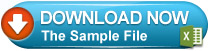Excel Macro codes that to create new workbooks from unique values in the sheet and to build hyperlinks for this workbooks :
Private Sub CommandButton1_Click()
Dim My_Range As Range, FieldNum As Long, FileExtStr As String
Dim FileFormatNum, CalcMode, ViewMode As Long
Dim ws2 As Worksheet, MyPath, foldername As String
Dim Lrow, CCount, ErrNum As Long, cell As Range, WSNew As Worksheet
'Set filter range on ActiveSheet: A1 is the top left cell of your filter range
'and the header of the first column, D is the last column in the filter range.
'You can also add the sheet name to the code like this :
'Worksheets("Sheet1").Range("A1:D" & LastRow(Worksheets("Sheet1")))
Sheets("Data").Activate
Set My_Range = Range("A1:F" & LastRow(ActiveSheet))
My_Range.Parent.Select
If ActiveWorkbook.ProtectStructure = True Or _
My_Range.Parent.ProtectContents = True Then
MsgBox "Sorry, not working when the workbook or worksheet is protected", _
vbOKOnly, "Copy to new workbook"
Exit Sub
End If
'This example filters on the first column in the range(change the field if needed)
'In this case the range starts in A so Field:=1 is column A, 2 = column B, ......
FieldNum = 1
'Turn off AutoFilter
My_Range.Parent.AutoFilterMode = False
'Set the file extension/format
If Val(Application.Version) < 12 Then
'You use Excel 97-2003
FileExtStr = ".xls": FileFormatNum = -4143
Else
'You use Excel 2007-2013
If ActiveWorkbook.FileFormat = 56 Then
FileExtStr = ".xls": FileFormatNum = 56
Else
FileExtStr = ".xlsx": FileFormatNum = 51
End If
End If
With Application
CalcMode = .Calculation
.Calculation = xlCalculationManual
.ScreenUpdating = False
.EnableEvents = False
End With
ViewMode = ActiveWindow.View
ActiveWindow.View = xlNormalView
ActiveSheet.DisplayPageBreaks = False
' Add worksheet to copy/Paste the unique list
Set ws2 = Worksheets.Add(After:=Sheets(Sheets.Count))
ws2.Name = "LogSheet" & Sheets.Count
'Fill in the path\folder where you want the new folder with the files
MyPath = ThisWorkbook.Path & "\"
'Add a slash at the end if the user forget it
If Right(MyPath, 1) <> "\" Then
MyPath = MyPath & "\"
End If
'Create folder for the new files
foldername = MyPath & Format(Now, "dd-mm-yyyy hh-mm-ss") & "\"
MkDir foldername
With ws2
'first we copy the Unique data from the filter field to ws2
My_Range.Columns(FieldNum).AdvancedFilter Action:=xlFilterCopy, CopyToRange:=.Range("A3"), Unique:=True
Lrow = .Cells(Rows.Count, "A").End(xlUp).Row
For Each cell In .Range("A4:A" & Lrow)
'Filter the range
My_Range.AutoFilter Field:=FieldNum, Criteria1:="=" & _
Replace(Replace(Replace(cell.Value, "~", "~~"), "*", "~*"), "?", "~?")
'Check if there are no more then 8192 areas(limit of areas)
CCount = 0
On Error Resume Next
CCount = My_Range.Columns(1).SpecialCells(xlCellTypeVisible) _
.Areas(1).Cells.Count
On Error GoTo 0
If CCount = 0 Then
MsgBox "There are more than 8192 areas for the value : " & cell.Value _
& vbNewLine & "It is not possible to copy the visible data." _
& vbNewLine & "Tip: Sort your data before you use this macro.", _
vbOKOnly, "Split in worksheets"
Else
'Add new workbook with one sheet
Set WSNew = Workbooks.Add(xlWBATWorksheet).Worksheets(1)
My_Range.SpecialCells(xlCellTypeVisible).Copy
With WSNew.Range("A1")
' Paste:=8 will copy the columnwidth in Excel 2000 and higher
' Remove this line if you use Excel 97
.PasteSpecial Paste:=8
.PasteSpecial xlPasteValues
.PasteSpecial xlPasteFormats
Application.CutCopyMode = False
.Select
End With
'Save the file in the new folder and close it
On Error Resume Next
WSNew.Parent.SaveAs foldername & _
cell.Value & FileExtStr, FileFormatNum
If Err.Number > 0 Then
Err.Clear
ErrNum = ErrNum + 1
WSNew.Parent.SaveAs foldername & _
"Error_" & Format(ErrNum, "0000") & FileExtStr, FileFormatNum
.Cells(cell.Row, "B").Formula = "=Hyperlink(""" & foldername & _
"Error_" & Format(ErrNum, "0000") & FileExtStr & """)"
.Cells(cell.Row, "A").Interior.Color = vbRed
Else
.Cells(cell.Row, "B").Formula = _
"=Hyperlink(""" & foldername & cell.Value & FileExtStr & """)"
End If
WSNew.Parent.Close False
On Error GoTo 0
End If
'Show all the data in the range
My_Range.AutoFilter Field:=FieldNum
Next cell
.Cells(1, "A").Value = ""
.Cells(1, "B").Value = "THE CREATED WORKBOOKS"
.Cells(1, "B").Interior.ColorIndex = 3
.Cells(3, "A").Value = "Unique Values"
.Cells(3, "B").Value = "Workbooks' Path and Workbooks' Name"
.Cells(3, "B").Interior.ColorIndex = 42
.Cells(3, "A").Font.Bold = True
.Cells(3, "B").Font.Bold = True
.Columns("A:B").AutoFit
End With
'Turn off AutoFilter
My_Range.Parent.AutoFilterMode = False
If ErrNum > 0 Then
MsgBox "Rename every WorkSheet name that start with ""Error_"" manually" _
& vbNewLine & "There are characters in the name that are not allowed" _
& vbNewLine & "in a sheet name or the worksheet already exist."
End If
My_Range.Parent.Select
ActiveWindow.View = ViewMode
ws2.Select
With Application
.ScreenUpdating = True
.EnableEvents = True
.Calculation = CalcMode
End With
End Sub
Function LastRow(sh As Worksheet)
On Error Resume Next
LastRow = sh.Cells.Find(What:="*", _
After:=sh.Range("A1"), _
Lookat:=xlPart, _
LookIn:=xlValues, _
SearchOrder:=xlByRows, _
SearchDirection:=xlPrevious, _
MatchCase:=False).Row
On Error GoTo 0
End Function