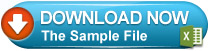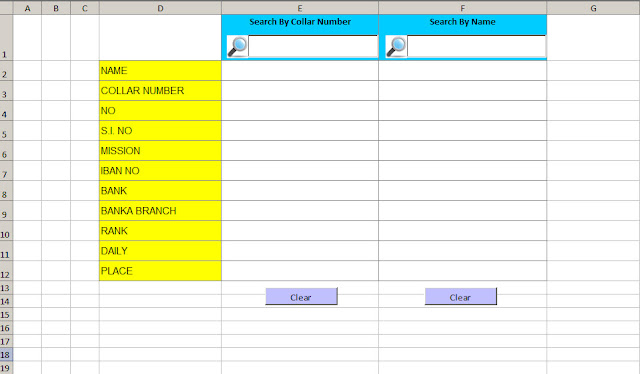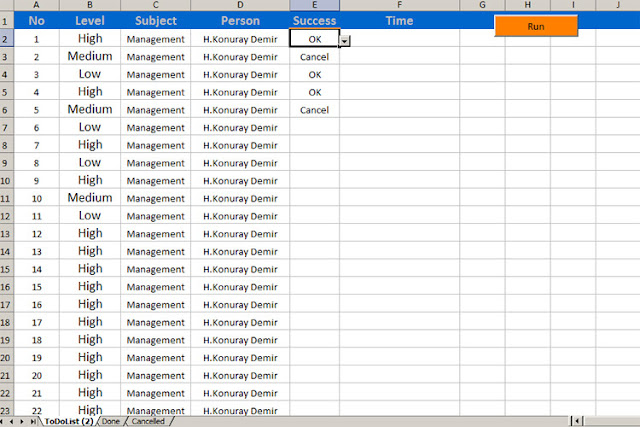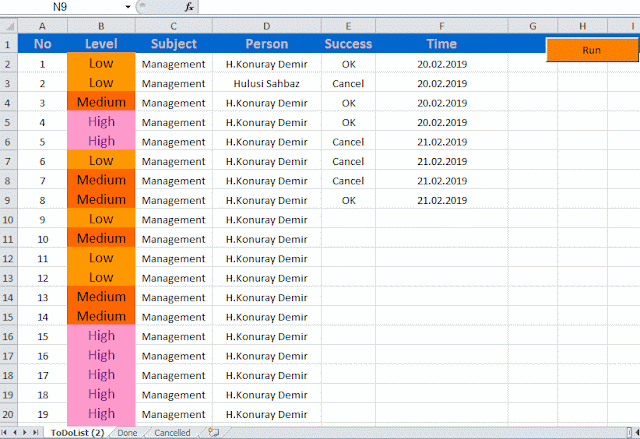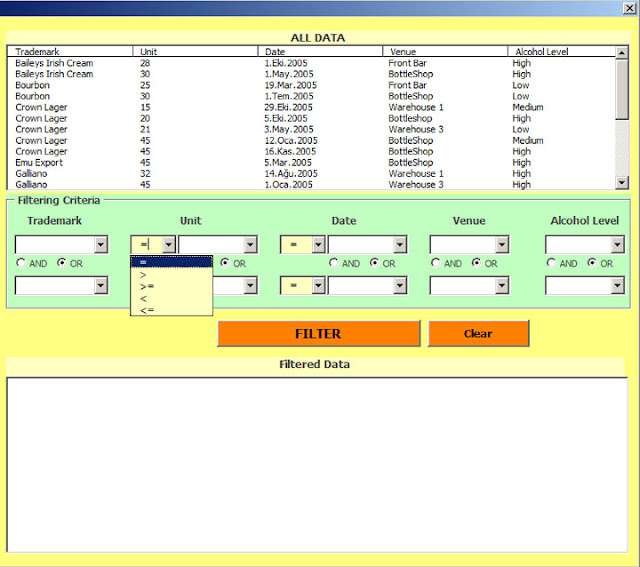In The ListBox Column Adding – Deleting | Listbox Column Management
Before in this template,we fill data
to the listbox from a page with the following codes :
ListBox1.ColumnWidths =
"92;140;110;65;65;35;40;65;65;115;150;65"
ListBox1.ColumnCount = 12
ListBox1.List = Sheets("Data").Range("A2:L"
& [A65536].End(3).Row).Value
After , those columns
that we choose can be removed with check boxes. It does not affect the data
on this page.
Example codes of checkbox1 :
Private Sub CheckBox1_Click()
Application.ScreenUpdating = False
If CheckBox1.Value = True Then
For sat = 2 To Cells(65536, 1).End(xlUp).row
ListBox1.AddItem
ListBox1.List(s, 0) = Cells(sat, 1)
s = s + 1
Next
Else
For i = 0 To ListBox1.ListCount - 1
ListBox1.column(0, i) = Empty
Next i
End If
Application.ScreenUpdating = True
End Sub
Read more ...