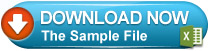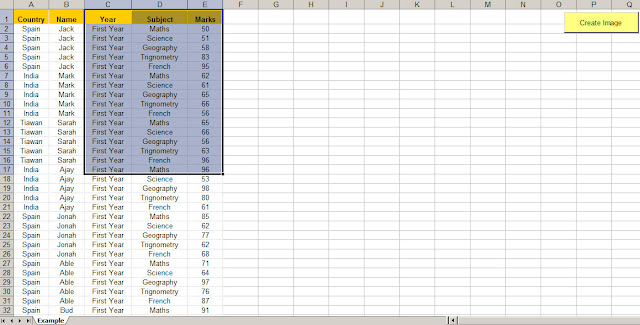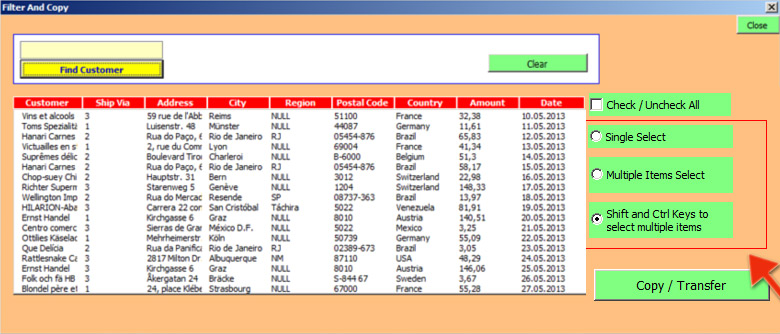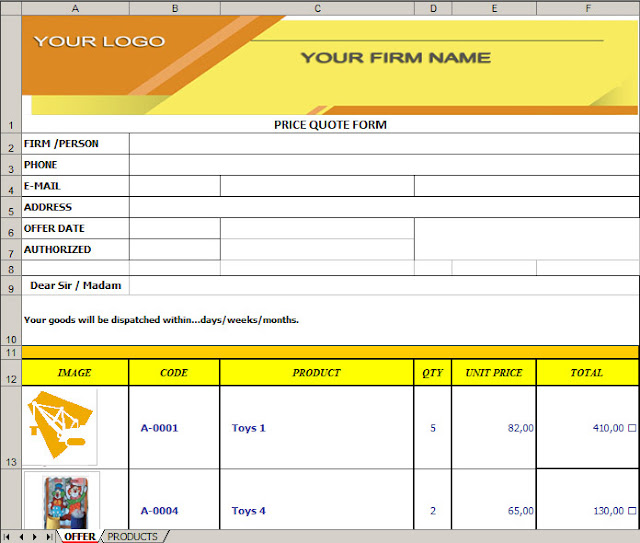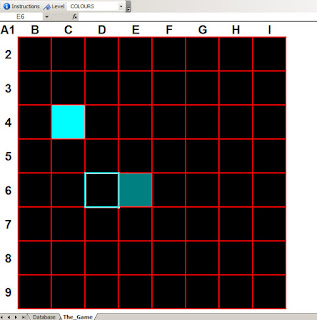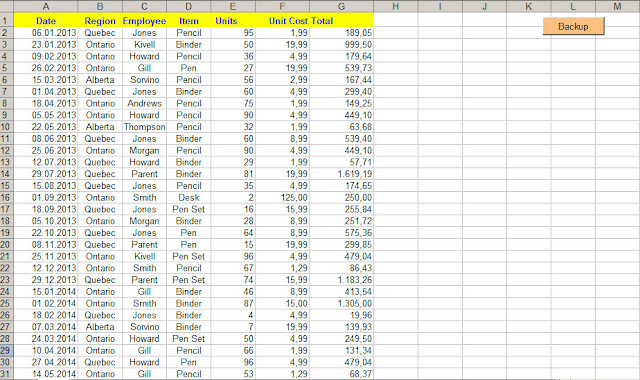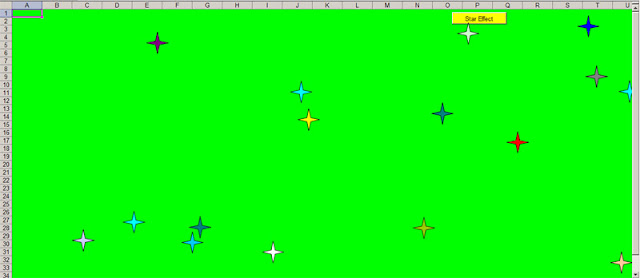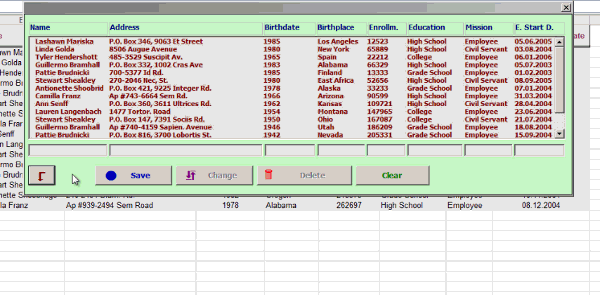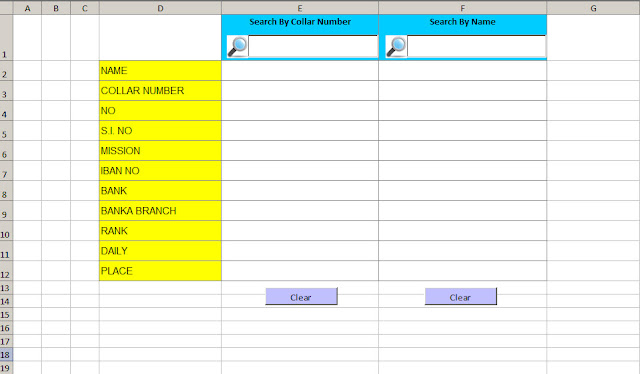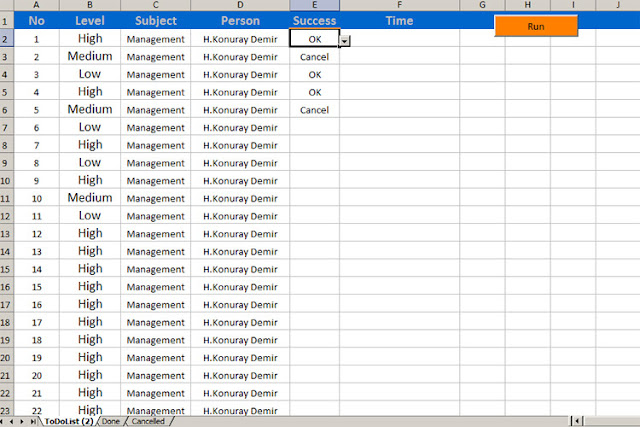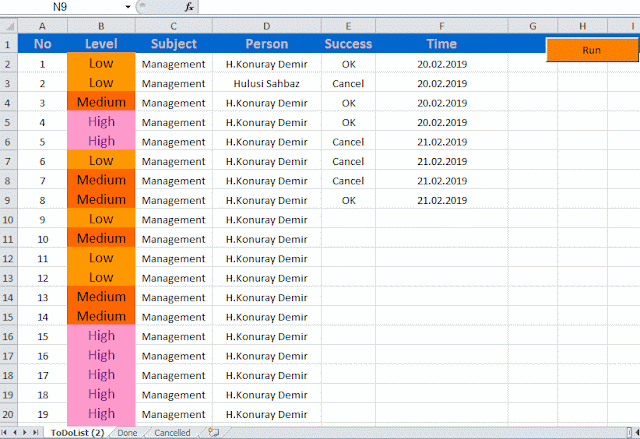Setting The Width Of Columns According To The Cell Content
⇨ The Life-Saving Excel Feature You Probably Didn’t Notice.
By this code, Excel automatically adjusts the width of a
column to accommodate the width of the text that takes up the most horizantal
space in each row :
For this , we added that VBA codes to Data sheet Worksheet_Change procedure:
Columns(Target.Column).AutoFit
Read more ...